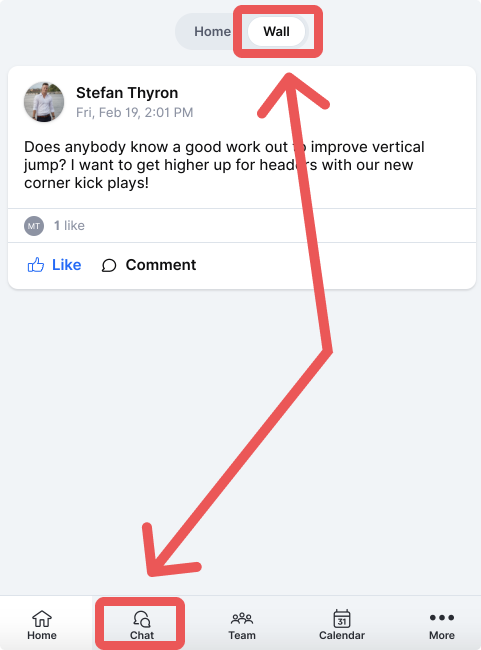Lernen Sie 360Player kennen (für Eltern)
Wenn Sie Ihr Konto erstellt haben, können Sie die Funktionen der Plattform entdecken, die Ihnen zur Verfügung stehen.
- 1
-
Entdecke den Kalender
Der Kalender ist eine von Eltern häufig genutzte Funktion, um den Überblick über alle Ereignisse ihres Kindes zu behalten. Sie können den 360Player-Kalender jederzeit über das Dock unten auf dem Handy oder das Menü in der linken Seitenleiste auf dem Desktop aufrufen. Sie können die Kalenderereignisse in 360Player auch mit anderen Kalendern, die Sie verwenden, synchronisieren. Weitere Informationen über die Verwendung des Kalenders finden Sie in diesem Artikel.

- 2
-
Kommunikation innerhalb des Teams
Innerhalb der 360Player-Plattform haben Eltern die Möglichkeit, Nachrichten an Trainer und andere Eltern in der Gruppe zu senden. Um auf Ihre Nachrichten zuzugreifen, drücken Sie die Chat-Taste. Außerdem können Sie auf der Mannschaftspinnwand alle relevanten Informationen einsehen, die der Trainer oder die Spieler für die gesamte Mannschaft gepostet haben.
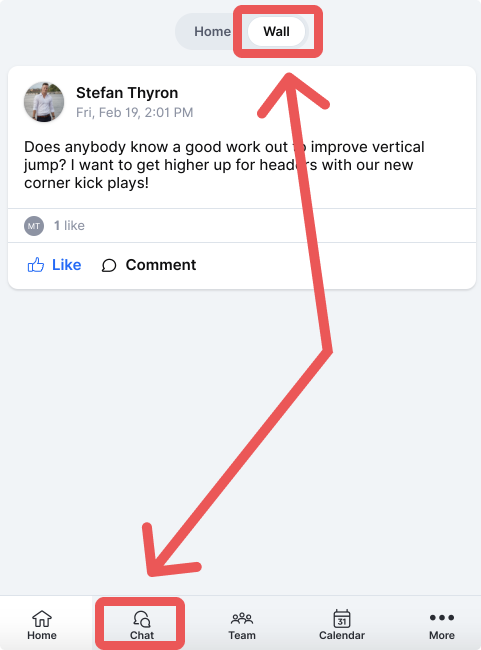
- 3
-
Entdecke die Videothek
Wenn Sie auf die Schaltfläche "Mehr" und dann auf "Videos" drücken, können Sie Videos aus dem Team Ihres Kindes sehen! Versuchen Sie, ein Video aus der Videothek anzusehen, indem Sie darauf drücken.

Hilfe-Center und Support
Dies waren nur ein paar schnelle Schritte, um Sie mit den wichtigsten Elternfunktionen innerhalb der 360Player-Plattform vertraut zu machen. Wenn Sie mehr Hilfe brauchen, können Sie unsere Datenbank mit Hilfeartikeln hier unter help.360player.com durchsuchen oder auf dem Desktop die Fragezeichen-Schaltfläche in der App oben rechts drücken (auf dem Handy zuerst die Schaltfläche "Mehr" drücken und dann nach unten schauen).
.